Servlet Example in Eclipse
Project Description :
This example explains how to develop, deploy and run Servlet in Tomcat using Eclipse IDE.
Follow the steps mentioned below to create servlet example in eclipse.
Step1: Creating Dynamic Web Project
We need to create a new "Dynamic Web project" which can be done by clicking on File menu -> New -> Dynamic Web Project
Project Description :
This example explains how to develop, deploy and run Servlet in Tomcat using Eclipse IDE.
Follow the steps mentioned below to create servlet example in eclipse.
Step1: Creating Dynamic Web Project
We need to create a new "Dynamic Web project" which can be done by clicking on File menu -> New -> Dynamic Web Project
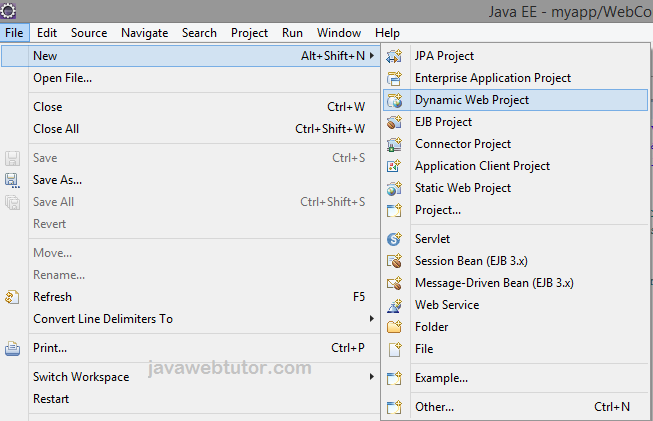
Provide the name of your Project as HelloServlet and select the target run time as Apache Tomact v6.0 and click on Finish as shown below.

Step3: Create Servlet Class :
Create a package com.jwt.servlet in this project.You can create the package by Right Click on src -> New -> Package.
After creating the package create a class HelloServlet in this package.You can create the class by Right click on package -> New -> Class and provide the name of class as HelloServlet and click Finish.
Copy following code into this class.
package com.jwt.servlets; import java.io.IOException; import java.io.PrintWriter; import javax.servlet.ServletException; import javax.servlet.http.HttpServlet; import javax.servlet.http.HttpServletRequest; import javax.servlet.http.HttpServletResponse; public class HelloServlet extends HttpServlet { public void doGet(HttpServletRequest request, HttpServletResponse response) throws ServletException, IOException { PrintWriter out = response.getWriter(); out.println("Hello World"); } }
Step 4: Create web.xml :
Add following code into web.xml file.
<?xml version="1.0" encoding="ISO-8859-1"?> <web-app xmlns="http://java.sun.com/xml/ns/javaee" xmlns:xsi="http://www.w3.org/2001/XMLSchema-instance" xsi:schemaLocation="http://java.sun.com/xml/ns/javaee http://java.sun.com/xml/ns/javaee/web-app_2_5.xsd" version="2.5"> <servlet> <servlet-name>HelloServlet</servlet-name> <servlet-class>com.jwt.servlets.HelloServlet</servlet-class> </servlet> <servlet-mapping> <servlet-name>HelloServlet</servlet-name> <url-pattern>/hello</url-pattern> </servlet-mapping> </web-app>
Step 5: Run the Servlet :
To run the servlet Right Click on HelloServlet.java and then select Run as -> Run on Server and select Tomcat Server as shown below.
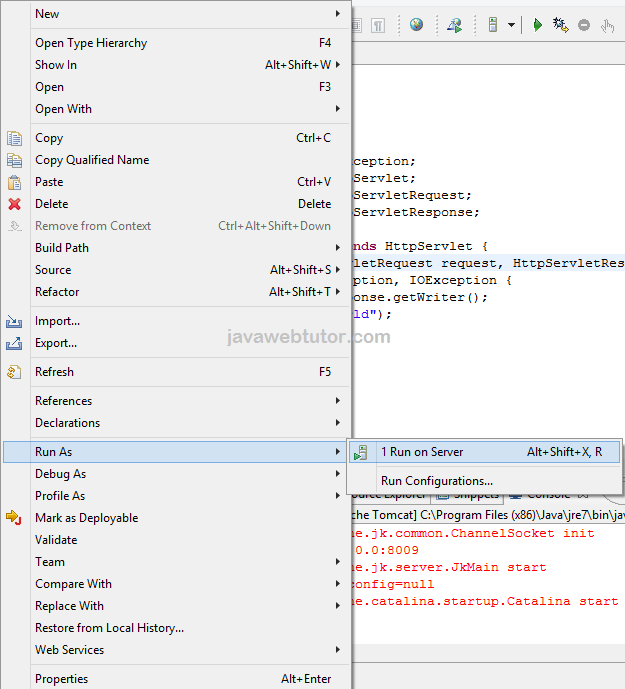
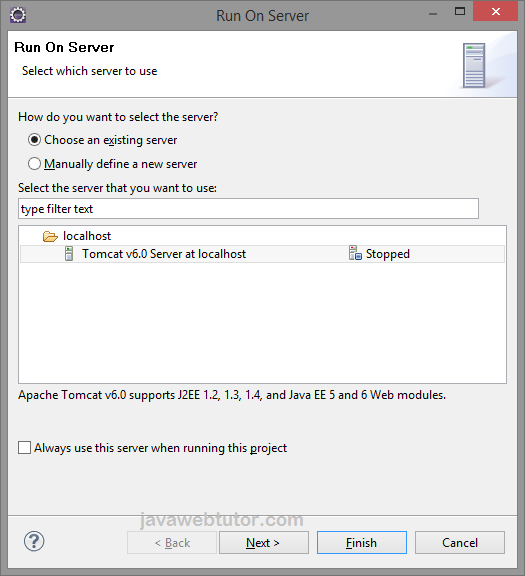
Now Click on Next and add your project on server and then click Finish as shown below
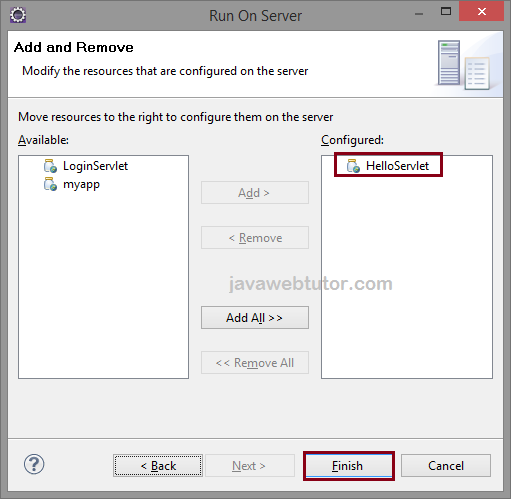
Output in Browser :
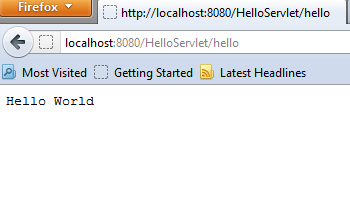
Related Articles

